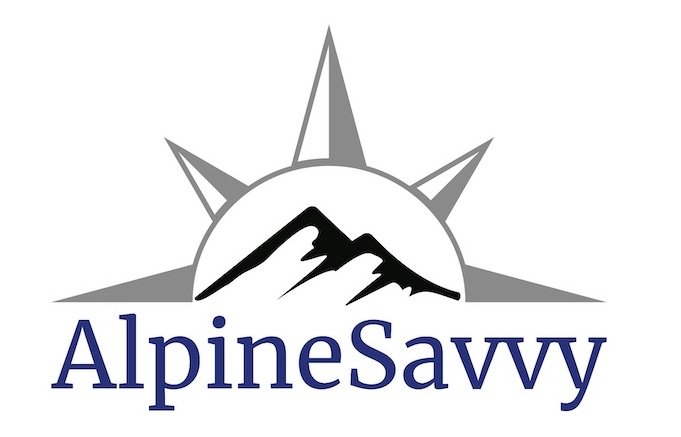Top tips: longer phone battery life in the backcountry
Except for a few hard-core Luddites, most of us carry phones in the backcountry and are glad we have them. Camera, music, podcasts, journal writing, Kindle book reading, compass, maps, GPS navigation and even flashlight . . . You may only use a couple of these, but even so, prolonging your phone battery charge can be very important. It's less important on a day hike then a multi day outing, but even then it's good to develop good practices.
Here are some tips on how to do that, divided into three main sections:
Settings
Navigation
Cold weather
Some of these may be iPhone specific, because that's what I have. (You Android folks hopefully have something similar.)
If you have a short attention span, here's the takeaway: 1) Bring an auxiliary battery and charging cable, and 2) keep your phone in Airplane mode.
On an iPhone, you can set the few helpful controls in your control center to quickly adjust power savings. I think airplane mode and screen brightness are default. You can also add the low power mode.
Phone settings
If you use almost all the battery saving settings in the section, the baseline battery use (phone is on and asleep, but not being used) is around 3% per day. If you have your phone in normal city settings, with none of the battery savings methods deployed, baseline use can be up to 30%. Yes, that's a huge difference.
Start your trip with a fully charged phone and extra battery. Yes, sounds obvious, but it's easy to overlook this, especially on a short drive to the trailhead.
Bring an auxiliary battery and charging cable(s). There are many options. Go with a name brand battery like Anker. Something around 5,000 mAh (milliamps) can charge your phone at least once. Add a short charging cable and you're looking at around $20 for both. For a longer trip up to a week, consider a 10,000 mAh battery. Charging cables can be delicate and get broken, consider bringing a spare. Get into the habit of bringing these on every trip, even a day hike.
Turn on Airplane Mode. This is probably the #1 habit to develop at the trailhead, and a good one to remind your team members about. Airplane mode stops your phone from trying to connect to the cell tower network. Especially when you’re out of cell phone coverage, these constant attempts to reconnect can really drain the battery. To check for messages or make a call, turn Airplane mode off for a minute or two if you have coverage, then turn it back on again when you’re done.
Turn on Low Power Mode. This reduces background activity, like downloads and mail fetching, and sets Auto Lock to 30 seconds. On iPhone: Settings > Battery > Low Power Mode
Turn down your Screen Brightness. The screen is probably the single biggest battery drain. If you're going to use your phone a lot, consider doing it in the evening when you can use lower brightness setting. If you need to use your phone during the day, try to find some shade. On iPhone: Settings > Display and Brightness > adjust the slider bar.
Tip for iPhone users: you can set up your control screen to adjust these three settings, see photo at top of the page.
Important: The GPS chip in your phone does not need cell coverage or Wi-Fi, and works fine in Airplane mode.
Turn off Wi-Fi, Bluetooth, AirDrop, and Personal Hotspot. On iPhone: Settings. Airplane mode might turn all of these off at once, but they can individually be turned on even if airplane mode is activated. If you want to use Bluetooth to listen to music on speakers/earbuds, or use a SEND (Satellite Emergency Notification Device) remember to turn Bluetooth off when you're done.
Deactivate Background App Refresh. On iPhone: Settings > General > Background App Refresh. Apps will no longer refresh in the background. You might be amazed at the number of these that are toggled on, many of them for apps you rarely use.
Set the Auto-Lock to the minimum. Auto-Lock puts your phone to sleep when you're not using it. Sure it's good habit to press the side button and put it to sleep manually, but if you forget to do this and put it in your pocket, a short screen lock time puts it to sleep quickly. On iPhone: Settings > Display and Brightness > Auto-Lock > set to 30 seconds.
Turn off some Siri settings. Siri has a fair amount of toggles turn on that don't really help you at all. Turn them off can save a little battery. On iPhone: Settings > Siri & Search. Turn off ther 8 toggles in the Before Searching, Content from Apple, and Suggestions from Apple category.
Close all open apps. While most apps just sit there and don't do anything, some continue to refresh in the background or even use GPS location data (like Google maps) and suck your battery. Shut down everything you don’t need in the backcountry, which should be pretty much everything.
Set your navigation app to only get your GPS location when you ask for it. Navigation apps need to be on all the time if you’re track recording, but if you only want an occasional position fix, it doesn’t need a constant GPS signal. On iPhone: Settings > Privacy > Location Services > Gaia GPS > Ask Next Time. Now, when you tap the “show current location” icon in your GPS app, you should get a pop-up box requesting access. Tap “Allow Once” to show your location just for one time. Every additional time you open the app you should get this access request.
Turn off Location Services for your camera. Even if you shut down all unnecessary apps, you're still probably going to take some pictures. If you have Location Services on for your camera, every time you shoot a photo that's going to take a little extra power to “geotag” your photo with latitude longitude coordinates. On iPhone: Settings > Privacy > Location Services > Camera > Never or Ask Next Time.
Turn off Data Sharing. As a default, Apple collects a LOT of data on how to use your phone! Your phone shares this on the regular, and the files can be as large as 10 MB. Sending these data packages can put a hit on your battery. If you're already in airplane mode this should not be an issue, but why not turn it off? And protect a bit of your privacy at the same time? On iPhone: Settings > Privacy & Security > Analytics & Improvements > Toggle everything off. (If you're curious what Apple is seeing on your phone, while you're there tap Analytics Data > then tap any one of the analytics files. It probably won't make any sense to you, but it's an impressive amount of snooping.
Turn on Auto-Brightness. This automatically adjust the screen brightness according to the light conditions, and can save a bit of battery. On iPhone: Settings > Accessibility > Display & Text Size turn auto-brightness on.
Use Dark Mode. A study at Purdue University showed that for higher levels of screen brightness, which you will probably have if you're outside during the day, dark mode can offer a significant improvement in battery life. On iPhone: Settings > Display and Brightness > tap “Dark”. (Or, ask Siri to “turn on / turn off dark mode”.
Turn on grayscale mode. On newer phones, showing only grayscale instead of color can increase battery life. This setting is pretty buried. On iPhone: Settings > Accessibility > Display & Text Size (under the “Vision” header) > Color Filters, toggle Color Filters. (Or, much easier, ask Siri to “turn on / turn off grayscale”.
GaiaGPS settings - GaiaGPS is a popular backcountry GPS phone app. If you tap through to Settings > Power Saving, there are a few adjustments there that can help preserve battery. 1. Keep screen on - toggle off for maximum battery life. 2. Disable altitude lookup - toggle on for maximum battery life.
3. Sync photos on cellular - toggle off for maximum battery life. 4. Better location accuracy when plugged in - toggle off maximum battery life. Note: #2 and #3 are irrelevant if the phone is in airplane mode, since the app won't be able to do those functions without a data connection. #4 will only use more power when plugged in, as the setting says. But possibly someone could have their phone plugged in to a portable charger, so better to leave it off.Power down your phone, if you're really sure you don't need it. If you're confident in the route, have a paper map and decent map reading skills, and don't plan on taking photos with your phone, consider powering it down completely. Note: powering your phone completely off and then on again more than once or twice every 10 hours or so actually uses more battery than keeping the phone on all the time and waking it up from sleep mode. So, for most people, it's probably better practice to keep your phone on and sleep.
Consider powering down your phone at night. Test this at home to see if it makes a difference, see previous Tip. With some phones it does, others not so much. If it's cold, cuddle your phone in your sleeping bag.
Power down your phone, but have your partner(s) keep theirs on. No reason why both phones need to be on if they're not getting much use.
Turn Battery Percentage on. On an iPhone, you can show the percent battery you have left rather than just an icon. Knowing this number is helpful. On an iPhone: Settings > Battery > Toggle Battery Percentage on.
When charging your battery, only charge it when it's below 10% and try to avoid charging it past 70%. It takes more energy to push a battery past 70%, so stopping there helps preserve your auxiliary battery.
Check your battery health. On an iPhone: Settings > Battery > Battery Health. This compares as a percentage your battery with a new one. A lower percentage means a full charge doesn’t last as long. If capacity is less than 80%, consider replacing your battery; Apple consider this “worn”.
Text when you can. Voice calls need a strong signal, and use a lot of battery. A text message can often transmit on a very poor signal, and uses minimal battery.
Test your overall battery use on a long day hike, before relying on it for a long trip.
Navigation
For your navigation app, download maps before you go. Gaia GPS allows you to download a huge area (like all of Utah) to your phone taking up minimal memory. If you use Gaia GPS do this once and be assured the maps you need are on your phone's memory. (Same goes for music, podcasts, audiobooks, etc., if that's your thing; they can all be nice on a longer trip.)
Use a paper map as your primary navigation tool. Relates to the previous tip of keeping your phone powered off. Keep your phone’s GPS app in reserve, and pull it out only if your map, compass, and general observation of the terrain around you are not working.
Don't record a track. Yes, it's harder to brag on social media how many vertical feet you hiked, but track recording uses more battery. Many people do it out of habit, but do you really have to? A general rule for navigation apps: continuously recording a track or using the “Guide Me” function uses more battery power than using your phone to get a quick location fix. As of autumn 2021, apparently the current version of GaiaGPS on newer iPhones only uses about 2% battery per hour, which is pretty amazing. That’s the word from Gaia; your mileage may vary. I’ve heard 5% per hour from other sources.
If you need to record a track . . . If you're with a partner, have one person record a track and the other save their phone battery. If your hike is out and back, maybe stop recording for the return leg. If you have a SEND (Satellite Emergency Notification Device) that can record a track, maybe use that.
Instead of following a track, add waypoints on your route and use a “GPS bearing” to travel between waypoints. Trying to walk directly on a track that's on your phone uses more battery because the screen is on, and requires you to walk “heads down”, with decreased awareness of the terrain. Instead, use the “Guide Me” function on your phone to get a distance and bearing from your location to a waypoint, put your phone back in your pocket, and use a compass to follow the bearing.
Consider a smart watch. Yes, they’re expensive, but you can use it for basic GPS functionality and navigation, keeping your phone as a backup. Record a track on your watch instead of your phone.
Cold weather tips
Keep your phone warm. Best choice is usually an inside pocket close to your skin. If your base layers don't have a phone pocket, considering having one custom sewn.
Keep your auxiliary battery warm as well as your phone.
Phones are kind of like people - they do best around 65, and don't much like below 30 and above 90 degrees fahrenheit. Cold weather not only decreases battery life and messes with phone sensors, it can cause your phone to completely shut down; the phone is programmed to do this as a sort of “survival instinct.” This situation is temporary. Once the battery warms back up, it will return to normal performance.
The “battery percentage” may be wrong. Ever had your phone battery say 50% left on a cold day, and then a few minutes later it’s seemingly dead? It's probably not completely dead; the cold is confusing the phone hardware. Rewarm it in an inside pocket (or armpit), and it will probably come back to life.
Important: Don't charge a cold “dead” phone. Doing this can permanently damage your phone battery. Rewarm the phone before you try to charge it. Or, as I heard it once described, “a phone battery isn't dead until it's warm and dead.” =^)
Consider using a heat pack next to your phone case. There are even some heat packs that are apparently meant to work with phones, but I'm guessing they're pretty much the same as the standard hand warmer style heat packs. These have about a four year shelf life, so check the expiration date and replace them if needed. I've never done this, but some friends who live in cold places say it works. There are also phone cases made out of insulating material that might work better with the heat pack. You can buy some heat packs it last for up to 40 hours; believe it or not they’re made for shipping reptiles!