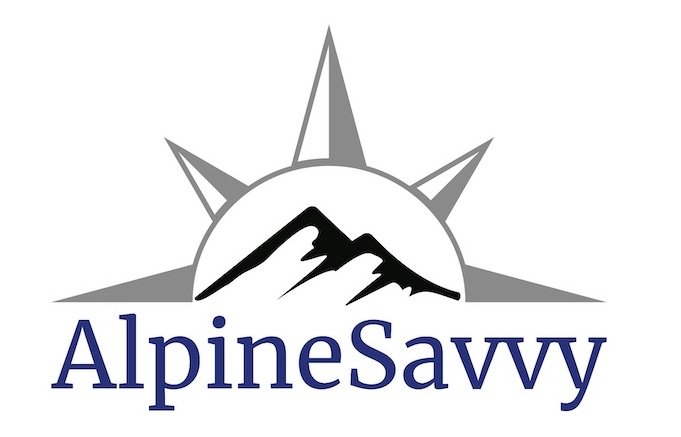CalTopo pro tip - split tracks, add colors and direction
(If you want to learn the basics of using CalTopo, start with this tutorial video.)
A more advanced tip in CalTopo (the best backcountry mapping software) is to “split” a track and give different legs a unique color and/or line style. Doing this shows at a glance the way up and the way down, and is especially helpful if you have a loop route on a climb or hike.
If the map is just for you, and you know the route, you probably don't need to do this. But if you want to share your route with others, doing this takes just a minute or two and makes the map much more usable for those who are not familiar with the route.
Here’s an example of the Mountaineers Route on Mt. Whitney in the California Sierra. What you’re seeing is a GPX track of the route (traced over to remove squiggles) downloaded from Peakbagger.com, which is a great source for finding GPX track files for climbing routes. We cover how to do that in this article.
Here's the entire route. The ascent route breaks off from the main climber’s trail a mile or so after the parking area, and proceeds counterclockwise. But, If you’re not familiar with the route, you wouldn’t know what’s the ascent and what’s the descent just by looking at this map.
So, let’s split the GPX track into two parts, the “up” part and the “down” part.
Zoom in close to the summit area, mouse over the line until it turns bold, select “Modify” > “Split Here”.
This splits the one line into two. The line still looks the same on the map, but if you look on the left side of your screen, now you should see two lines with the same name.
Now, let’s change the color. Click the “pencil” (aka Edit) icon next to the name under “Lines & Polygons” on the left side of your screen. Click the small red square in the edit box to choose a color. For this example, we’ll choose green for the ascent.
And, to clearly show the direction of travel, let’s change the line style to one with some directional arrows. To do this, click the “Pencil” edit icon again, and click the horizontal line that comes after “Style” in the edit dialog box.
Repeat this with the second line, choosing a blue line color and the same directional arrow.
Now, that’s an improvement! Someone seeing this map for the first time can immediately determine the ascent and descent. If you’re making a map for any kind of public sharing, even if it’s with some other teammates on your trip, taking an extra minute or so to do this makes your map more legible for everyone.
And finally, below is a screen grab of the PDF file of the map made from CalTopo, which prints nicely on 8.5” by 11” paper at 1:25,000 scale. Print this to use on your climb, and save it as a PDF on your phone as a backup. (The base map is USFS 2013, with about 20% shaded relief.)