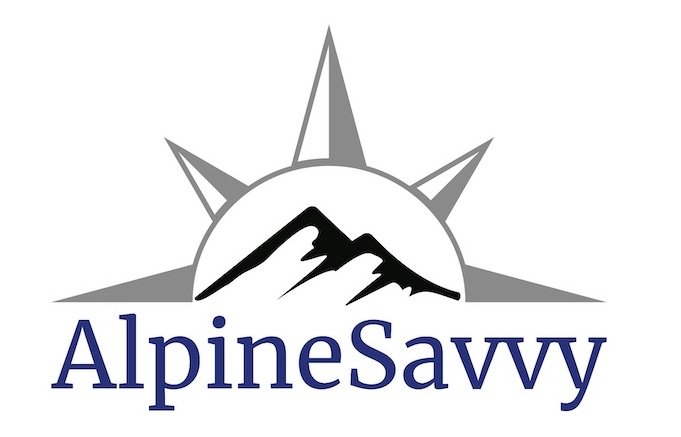Gaia GPS tip- long touch to measure distance between map points
Gaia GPS is the favorite GPS navigation app here at AlpineSavvy. Here’s a Gaia tip to quickly measure distance between two or more points on a map.
In Gaia GPS, if you long touch the map screen, that starts the “create route” function.
This is a handy way to get a quick direct line distance between two or more points.
Zoom in to your area of interest. Long touch your first point. A blue dot should appear on your screen, and a small box showing the distance and bearing from your current position.
Look in the lower left corner of your screen. You should see a bird icon which indicates “as the bird flies”, or straight-line distance.
If you want the actual driving or hiking mileage between points, tap the “mode” icon and change it to hiking or driving.
Do another long touch on point B.
A red line should draw between the two points, and the line should be labeled with the distance in miles.
Continue long touching any additional points as needed. The length of each leg will show on each red line, and the cumulative distance is on a graph at the bottom of the screen.
Make a note of the distance, then tap cancel at the top to delete that route.
Examples: Straight line distance between 2 cities:
Rough mileage around Green Lake Park in Seattle. You can see the links of each short leg on the red lines, and the total length at the bottom.