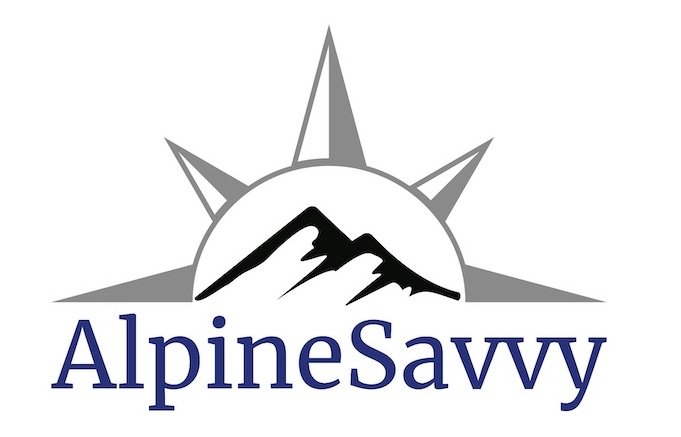How to add a GPX file to your phone
Premium Members can read the entire article here:
GPX track files for Mt Hood Oregon, available on my website.
A good GPX track file for your climbing route helps you to stay on course and avoid epics.
Alpinesavvy has more than 150 GPX files for some of the most popular climbing routes in the Pacific Northwest.
Here's how to get those GPX files from my Google Drive to your phone.
First, what’s a GPX file?
A GPX file is a universal file sharing format for geographic data.
Basically it's a text file of latitude longitude coordinate(s). If you draw it on computer mapping software like CalTopo, it will only have lat/long data. If you record it in the field, it usually will also have timestamp and elevation data.
A GPX file can be a single waypoint, for example say of a favorite campsite, a good place to pick huckleberries, or your car at the trailhead.
More useful for climbing is what's called a track file. Here, your GPS device, which these days is typically a phone app, records a continuous string of latitude longitude coordinates every few seconds in the field. A GPX track file can have hundreds or even thousands of different points.
GPX files are free, easy to share, and weighs 0.0 grams; what’s not to like?
If you try to open a GPX file, you make see something like this: a long list of latitude longitude coordinates. Not very helpful in this format.
Why your phone (probably) needs a little help . . .
If you try to open a file with a .doc extension, your computer knows to open it in some sort of word processing program. A .jpg extension? No problem; your clever phone knows it's a photo and has no problem opening it.
However, for more esoteric file extensions like GPX, that isn’t necessarily the case. So when you open a GPX file, you may need to tell your phone what app you want to use, because it can't usually figure it out on its own. (Silly phone . . .)
So, GPX files are cool, got it. How can I get a GPX file(s) onto my phone navigation app?
Here are two ways.
Doing everything from your phone
Moving files from your desktop computer to your phone
For this example, we’re using:
Mt. Adams in Washington
Google Drive for GPX tracks storage
Gaia GPS on my phone. (Of course there are different peaks, cloud storage options and phone operating systems, but hopefully with this example you can figure it out.)
Here’s a step-by-step process of downloading the GPX file and opening it on your phone.
Step 1 - Open your preferred GPS app on your phone. Navigate/zoom to your area of interest.
Step 2 - Open the Google Drive folder with the tracks. When you find the file you want to download, tap the “three dots” icon on the right.
Step 3 - Tap “Open in”.
Step 4 - Your phone may give you a horizontal selection of icons which it thinks might be useful to open this GPX file. My phone never seems to offer the navigation app that I want to use. So, swipe all the way left until you get to the three dots / “More”, then tap it.
Step 5 - Scroll down through the list of your phone apps, and choose the navigation app you want. In this example it's Gaia GPS. (CalTopo works fine too.)
SWEEEET, You’re done. The app should take a moment, import the GPX file and it should draw up right where you want it. If it doesn't draw right away, try closing and reopening the app. then zooming to the area.