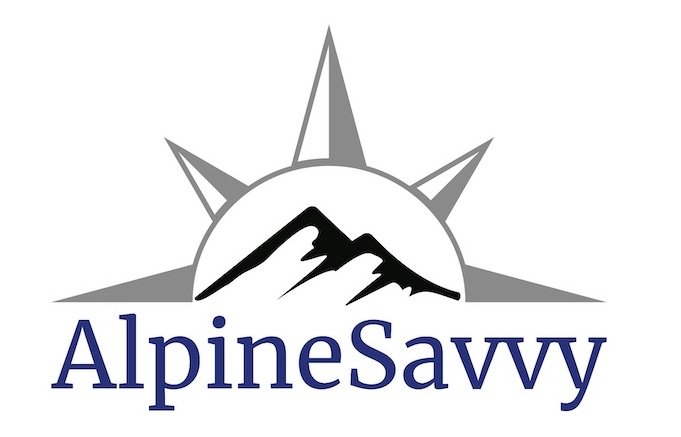Use CalTopo layers in Google Earth
If you're new to using CalTopo mapping software, watch this tutorial to get started.
Disclaimer: This article is pretty much for map geeks only. Having said that, it’s pretty darn cool and you might well find some uses for it that I can’t imagine. I've been a CalTopo nerd for many years, and I didn’t know about this feature until recently, so I thought I’d share it.
Have a quick look through the photos below, and if it looks interesting, give it a whirl.
Here's how it works: If you have a paid subscription to CalTopo (and you should, it’s well worth it) one benefit is access to what are called “Super Overlays.”
What the heck is a Super Overlay? It lets you use pretty much all of the CalTopo map layers in the 3-D splendor of Google Earth!
(The helpful tips on this CalTopo blog/help page cover it pretty well.)
Login to your CalTopo account. Click your email address in the upper left corner of the CalTopo screen, then click the “Account” tab. You should see a screen that looks something like the screen grab below.
See that arrow and the red box at the bottom after the “KML”? That’s the “super overlay” KML file you want.
Right click that link to download the super overlay KML file to your hard drive.
Then, open it in Google Earth. (Tech note: “KML” is a type of a geographic data file that plays nicely with Google Earth.)
I blocked out part of the link because the CalTopo team does not want people to share it. You need to pay for a subscription and get it yourself.
For this example, we’re looking at the Mt. Whitney area in the California Sierra.
Once you open the super overlay KML file in Google Earth, you should see a menu on the left that looks something like the red box in the screen grab below.
If you check any of these boxes, that map information from CalTopo will overlay onto Google Earth.
I suggest checking ONLY one layer at a time, and zooming into a fairly small area so it redraws fairly quickly, depending on your computer speed and web connection speed.
Some layers are more helpful and interesting than others. Try a few and see what you think. Some examples are below. (Note, these layers look MUCH more impressive on a full width desktop computer screen than the screen grabs below.)
Here’s the 20 meter contour layer overlaid onto Google Earth.
Here’s the custom CalTopo layer “MapBuilder Topo” layer overlaid onto Google Earth, with trails, shaded relief, streams, wilderness boundary, and more.
Another interesting overlay is slope angle shading. These are indicated by the “Fixed” and the “Gradient” boxes. Here's the Emmons glacier route on Mt. Rainier. You can see how the route pretty much takes the path of least resistance/lowest angle slopes.
Hopefully you get the idea. Zoom in to an area you’re familiar with, load up a few CalTopo layers in Google Earth, and have fun playing in the sandbox!