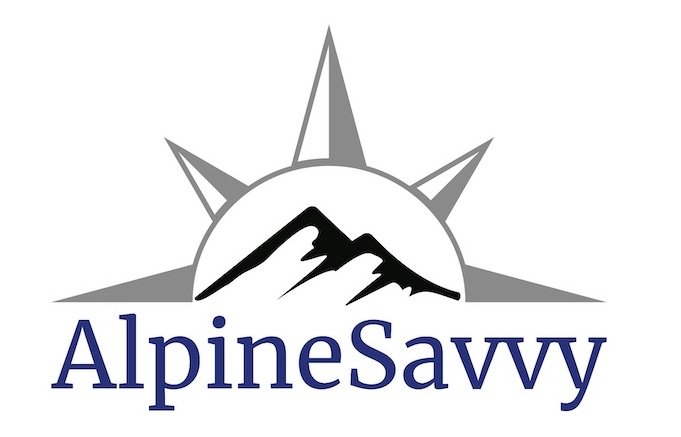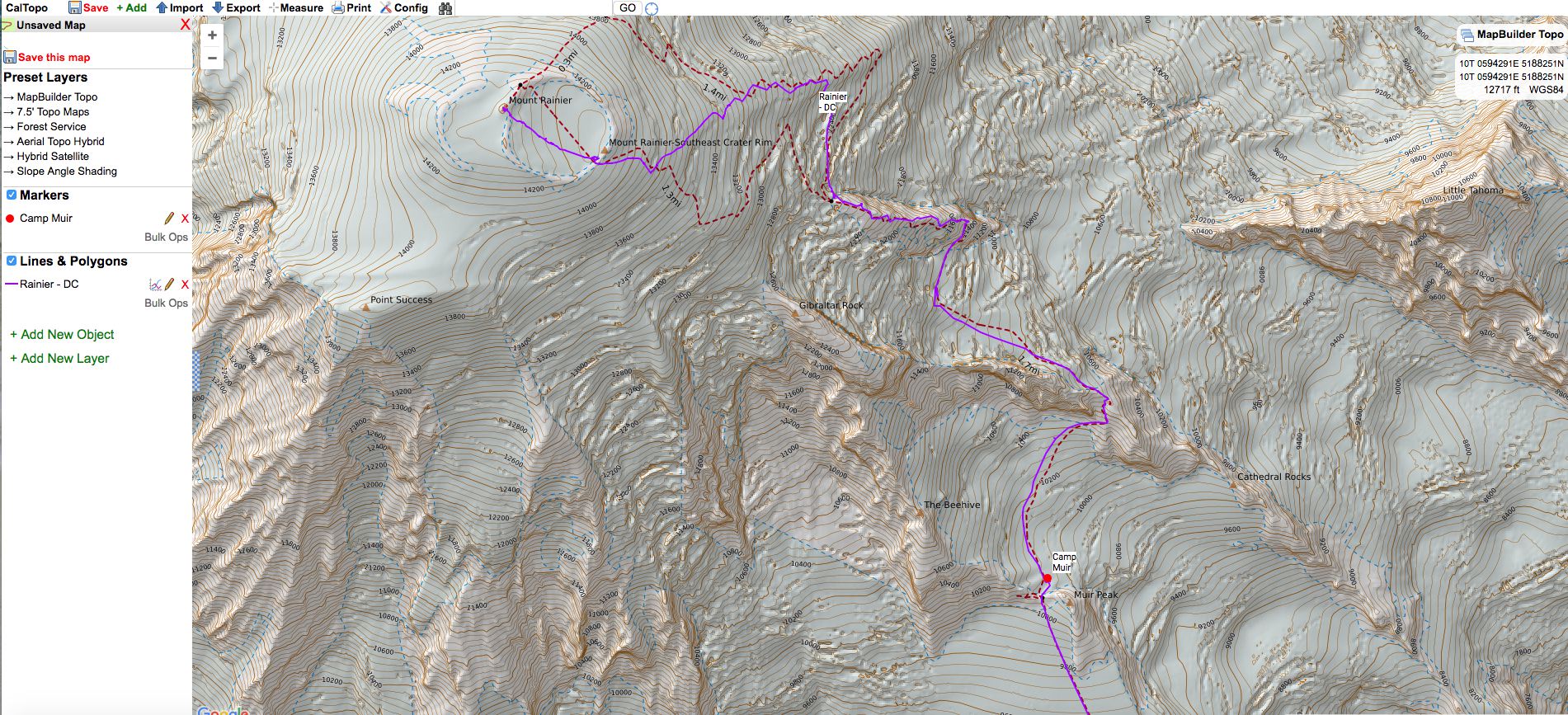
A GPX track on a navigation app (and printed on a paper map) is key to staying found.
Here’s the Alpinesavvy curated collection of more than 150 of the most popular climbing routes in the Pacific Northwest.
You can view these in two different ways:
Listed one by one from a Google Drive folder
All at once a single CalTopo map
About 50 tracks are publically available. See them on a Google Drive folder, or a CalTopo map.
About 100 additional GPX tracks are available for All Access Premium Members. Members can see the COMPLETE track collection here.