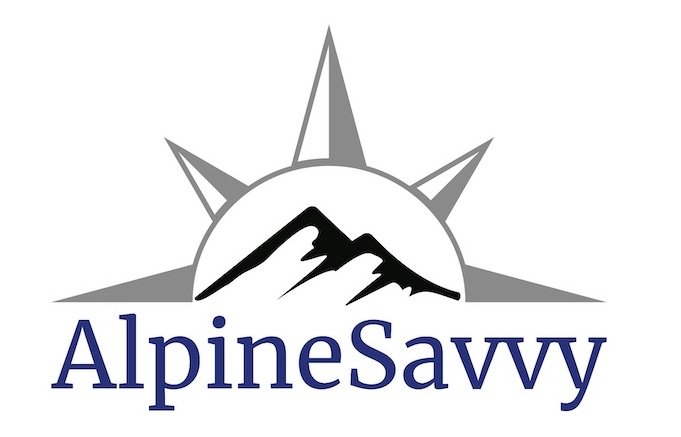CalTopo pro tip - stacking map layers
(If you want to learn the basics of using CalTopo, start with this tutorial video.)
If you’ve spent any time around the navigation department of Alpinesavvy, you know I’m a huge fan of CalTopo.
Here’s a lesser-known CalTopo ninja trick you may find helpful - stacking map layers.
In CalTopo, you can stack two or more map layers together on the screen, and then with a slider bar or typed in percentage, change the opacity of each layer. (If you've ever used photo editing software like Photoshop, you're probably familiar with this idea.)
Stacking allows you to see features of interest in two different map layers at the same time. I rarely view more than two map layers at the same time, and definitely not more than three, otherwise you’re going to go cross-eyed trying to find the view you want.
Procedure:
From the main screen at caltopo.com, zoom to your area of interest.
Mouse over the map layer in the top right corner, and choose “Stack New Layer”
Choose a second map layer from the drop down to lay over the first one.
Let’s start with a satellite image base layer, for land cover, and overlay it with Open Cycle, which shows trails. Let's set the opacity of the Open Cycle later to 60%. You can do that with the slider bar, or by typing the percentage directly in the box as seen below.
In the screen grab below, we see the south side of Mount Saint Helens. You can clearly see which trails are in forest cover and which are not.
Let’s try a combination of satellite view, showing crevasses, stacked with slope angle shading, showing steep areas and possible avalanche terrain.
The settings for that from the top right corner would look like this:
Here’s the SE side of Mt. Hood. You can see crevasses and areas of steep, moderate and low slope angle. This could help you create a route that avoids crevasses and stays off of steep terrain.
With both of these on the screen, you can draw a line that hopefully avoids most of both. In CalTopo, right click, choose “New > Line”, then hold shift, and click and drag draw a freeform line.
You can then export this line as a GPX file for use in actual navigation in the field.
I think you get the idea. Dive in and play around with this.
And, if you find it worthwhile, I strongly encourage you to support CalTopo with an annual subscription of just $20 a year. Doing this helps ensure this great software continue to be available for us all to enjoy.