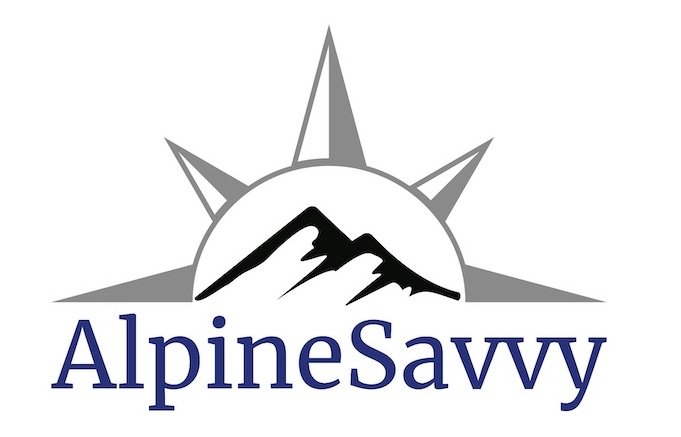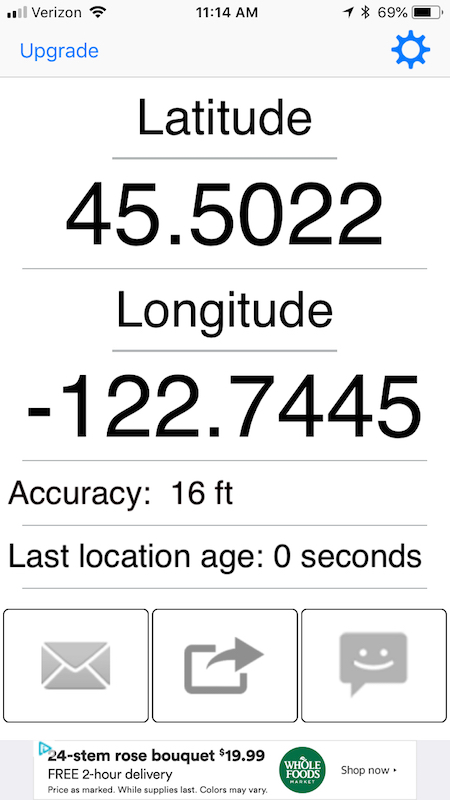Know how to find your coordinates from your phone
I'll be blunt and say this up front: I firmly believe that every backcountry traveller who has a smartphone should know how to find their latitude longitude coordinates and be able to transmit them to 911 (or an emergency contact person) if necessary.
If you ski in avalanche terrain, you have an obligation to learn about avalanche avoidance. If you climb on glaciers, you have an obligation to know about crevasse rescue. Same thing with hiking in the woods: knowing how to find your coordinates from your phone should be a basic qualification of being a responsible backcountry traveler.
It's not just for contacting 911. You can use a coordinate sharing app to text or email an emergency contact person at home. Sometimes in the backcountry with limited cell coverage, you might be able to send a text but not have a reliable voice connection. Many 911 call centers cannot receive text messages, so in that case your best option would be to text your situation and coordinates to a friend in town, and have them contact 911.
Also, I've heard from some people, “Why should I bother using an app like this, 911 uses some technical magic to figure out my phone location anyway.” Well, that can often be true if you're in a city, with lots of cell phone towers and perhaps even Wi-Fi. But, out in the woods with maybe one bar of coverage, some of that magic cell tower triangulation is not going to work too well. Also, doing that can require you to keep your phone on for a longer time, which could be an issue if you have a low battery and need to conserve it. Overall, it's better to be proactive and learn to get your coordinates yourself.
(This article is geared toward iPhone users, because that's what I have. You Android folks, I'm sure you can follow along.)
Note: It’s best to give your coordinates to 911 in latitude longitude, decimal degree format.
Example: 45.1234, -122.1234
This is the more modern, computer-friendly way to specify your latitude and longitude. It's also a lot easier to say over the phone than trying to describe hieroglyphic-like symbols for degree, minutes, and seconds.
If you tell tell your coordinates in another format, such as latitude longitude, degrees, minutes, seconds (example: 45 32’ 13”, -121 56’ 28”) or UTM coordinates (example , 10T 519984 5035478) Search and Rescue (SAR) can figure it out once they get it. However, it’ll be faster and minimize any translation errors by giving your coordinates in decimal degrees, the easiest possible manner. The decimal degree format is also one that every 911 operator should be familiar with, which should further minimize any source of confusion.
Let's cover a few simple ways to find your coordinates on your phone.
1 - A “show my coordinates” type app (Note, these two are for the iPhone)
One option is to use an app whose main purpose is simply to show your coordinates.
Here’s one I like that’s free and pretty idiotproof - “My GPS Coordinates”. It shows your coordinates in a huge font, and less you text or email those, along with a message.
Tip - You can set the coordinate precision to “low”, or four decimal places, which is your position accurate to about 50 feet. (I feel this makes it easier to transmit your position with enough precision to get you found, but not any extra numbers that could potentially cause confusion or be transcribed incorrectly.)
Here's a screen grab:
Another one I like is called “UTM Position Mailer”. It was free for a long time, now it's $2. It does one thing, and it does it pretty darn well - tells you your exact position in UTM coordinates, latitude longitude decimal degrees, and allows you to send an email or a text with this location information automatically inserted.
If you're calling 911, keep in mind that many 911 operators may not be familiar with UTM coordinates. The better choice is to use latitude longitude decimal degree format, which is universally understood by everybody.
Android folks, try searching in the Google app store for “GPS location”. There are all kinds of free apps. Here’s a free Android app called “My GPS Location”. Shows your location and lets you email or text it.
2 - Dedicated GPS app
I’m a big fan of Gaia GPS. if you have that on your phone and know the basics of how to use it, there’s various ways that you can find your location from the app. Here’s a screen grab with one example.
3 - The iPhone compass app
A quite serviceable compass is built into the iPhone operating system. What a lot of folks don't know or realize is that on the bottom of the compass screen, it tells you your latitude and longitude coordinates and elevation. (Yes, the format of the coordinates is degrees, minutes, and seconds, rather than the more generally useful decimal degrees, but that's certainly better than nothing.) Dear Apple, if you’re reading this, please change the format of your coordinates. :-)
Note that you have to have Location Services turned on for your compass to have this visible. Tap Settings > Privacy > Location Services > Compass, and “Allow Location Access” while using the app.
If you do a long touch on the coordinates at the bottom of the screen, a little “copy” box should pop up, copying the coordinates to the clipboard. You can then paste these into an email or text.
Example of the iPhone compass screen, with lat long coordinates and elevation.
4 - Google Maps
It's not very obvious, but if you know where to tap, you can see the coordinates of your location in Google maps. Tap to copy that and paste in a text. Bonus, it's in the preferred decimal degree format. For the iPhone:
Open the Google maps app. Tap the “black triangle in a circle” icon to zoom to your location.
Long touch on your location. This should open a tab at the bottom of the screen.
Scroll up. You should see the latitude longitude coordinates of that position, looking something like this: (45.1234567, -122.1234567).
Long touch the coordinates, tap copy and then paste into an email or text.