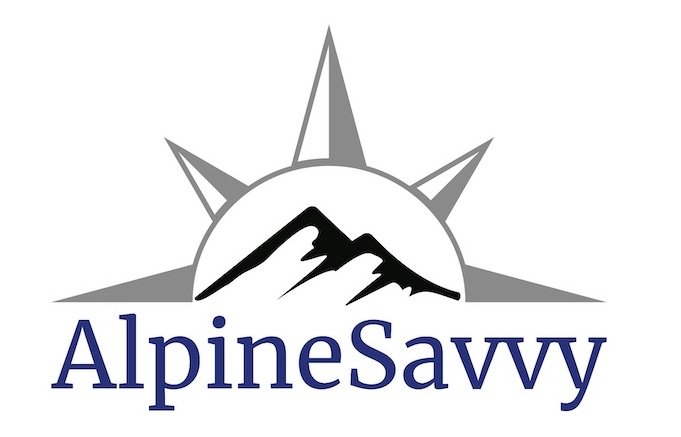The new (and much improved) "Gaia Topo" map layer
“Gaia Topo” Yosemite example, older version (top) and 2020 version (bottom)
IMAGE: HTTPS://WWW.INSTAGRAM.COM/P/B8HZPDJNB3B/
Gaia GPS is one of the most popular phone based backcountry GPS navigation apps, for good reason. It has lots of features that backcountry users love, but until recently, their default map layer was not necessarily one of them. (And, I’ll mention that I have a Masters in Geosciences with an emphasis in cartography, so I have a pretty good eye for this kind of thing.)
The default “Gaia Topo” layer, when it first came out, was pretty rough around the edges. The contour lines were jagged and visually obtrusive, the zoom layers were not consistent, the map colors were not very attractive, urban areas were lousy, the Points Of Interest (POI) were lacking . . . It got the job done, but it hurt my eyeballs to scan it more than a few minutes. It was clunky enough so I rarely used it, instead cobbling together various combinations of Open Cycle, USGS quad maps, Forest Service maps, and satellite imagery, depending on sport and location. Yes, keeping track of these different map downloads was a substantial headache, especially on my older phone with limited memory.
Well, happily that’s all a thing of the past. In January 2020, Gaia GPS introduced a new and vastly improved Gaia Topo map layer that has loads of great features, enough to probably serve as the only map layer needed for many people. Let's look at some of these features, and then some examples.
International coverage? Oui! Here's Chamonix.
image: gaiagps.com
What’s cool about the new “Gaia Topo” layer?
Progressive zoom levels - Greater map detail doesn’t show until you zoom in fairly close, making the map much cleaner.
“Easy on the eyes” color palette.
Subtle relief shading, enough to give you a slight sense of where the high terrain is but not so heavy that it overwhelms other map features.
Public lands indicated by subtle color shading, A great help if you want to find a free place to pull over and sleep for the night on state or Federally owned (Forest Service or BLM) land.
Much better in urban areas, showing major / minor road networks, parks, and color-coded Points of Interest (POIs) like restaurants, gas stations, medical clinics/hospitals, parks, museums, and more.
More POIs of direct use to backcountry users, such as campgrounds, trailheads, popular rock climbs, hot springs, river campsites for multi-day whitewater trips, ski runs and nordic trails, backcountry ski huts, dog parks and more.
Suggestions for nearby routes - Tap a campground or trailhead, tap the “info” icon, and get a highlighted map and often a photo to the destination. Scroll down a bit further to see other nearby hikes. (This feature has a few extra tricks to leverage for full advantage, read the article at Gaia GPS to learn more about it.)
Worldwide coverage, available with metric elevations in the “Gaia Topo meters” layer (for those who live outside the only 3 non-metric countries: the United States, Liberia and Myanmar).
Based on the Open Source map project Open Street Map, which means that the map is constantly updating as contributors around the world add data, making it is as accurate as possible.
It’s the default free layer on the Gaia GPS website . (Free, one of my favorite words!)
Probably the best thing, MUCH smaller map downloads! Why is this great? Now you can download an entire large Western state, (or say, all of Switzerland) onto your phone at a rather modest file size of around a few hundred Mb and a few minutes download time on Wi-Fi. This means you will pretty much always have the maps you need at the highest zoom level on your phone, with no need to remember to download them before you leave for a specific area that’sa outside of cell coverage. This is a HUGE convenience!
A note on map improvements: The crew at Gaia GPS is constantly updating this map. You’ll see the latest updates appear automatically when you open Gaia Topo in the app (with Wi-Fi or cell coverage) or on a desktop computer. However, if you download / save a portion of the Gaia Topo map to your phone and don’t have cell or Wi-Fi coverage, you need to download that area again for the latest map updates to appear. So, if you do decide to download say your entire state or country, you may want to delete it and re-download it about every six months, so you always have the most current map.
Note: while you can explore this map layer with a free account at GaiaGPS.com, you need a basic paid Gaia membership to be able to download maps to your phone, Go here to learn more.
Here’s a screen grab from Gaia showing some comparisons of download size and speed for different areas.
image: blog.gaiagps.com
Let's look at a few examples, mostly some before/after screen grabs from the Gaia GPS blog. I don't think there's a need for commentary on these, the images pretty much speak for themselves. Which map would you rather use?
image: blog.gaiagps.com
image: blog.gaiagps.com
image: blog.gaiagps.com
A good way to get a feel for it is to go GaiaGPS.com, find an area you're familiar with, click through the progressive zoom layers from far out to close in, and notice how the map detail changes. (You can do this for free, and you don’t need a Gaia GPS account.)
Let's do this for the south Lake Tahoe area. "(Note the scale bar in the lower left corner, starting at 10 mile zoom). Tap the “plus” icon in the upper left corner to zoom in one level at a time, or the mouse scroll wheel if you have one.
Good general overview. Public lands shown, major cities and roads, and the Pacific Crest Trail west of the lake.
Next level: More trails and smaller roads, a cluster of POI icons.
Next level: Still more trails, more POI icons, parks, peaks, roads, campgrounds, and waterways labeled.
Next level: Contour lines and smaller streets appear. POI clusters of smaller features shown.
Next level: Very detailed contour lines, pretty much every path and street shown, most every important feature labeled.