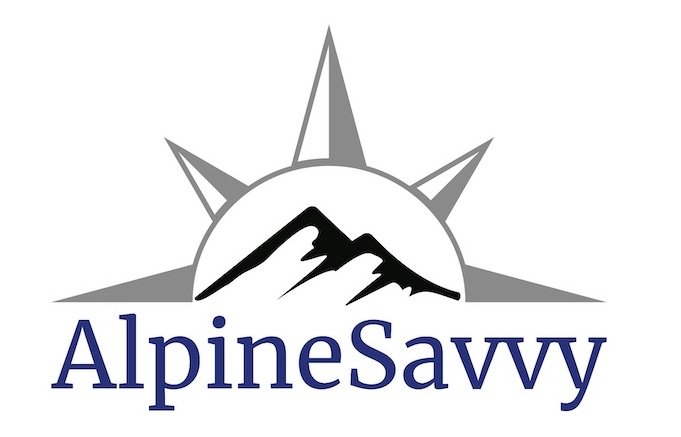Where can I find GPX tracks for climbing routes?
Thanks to my friend and Peakbagger.com expert Daniel Mick for assistance with this article.
Disclaimer 1: A GPX track file shows an approximate route, not necessarily the best one for you to take based on current conditions. Mountain landscapes, especially snowfields and glaciers, can change on a daily basis. A track recorded on a dry summer day might be not show the best route when wet or snow-covered. Carefully preview the route on a map before you leave home. Don’t blindly follow a GPS track In the field if it doesn't make sense. Any GPX file you download from the Internet can be suspect.
Disclaimer 2: Do not rely on a GPX track file to show you the way on technical climbing routes. If you're at the base of the third pitch and you're wondering if you should take the left crack or the right crack, your GPS is not going to help. Due to you moving slowly and that the GPS signal can bounce around on a vertical cliff, the accuracy is just not there. So, you can use it for the approach hike, but not on vertical terrain
As we like to say at Alpinesavvy, having a map is great, but having a map with your route printed on it is even better. And, having that route on your phone with a quality GPS app like Gaia GPS is another plus.
Knowing your route usually starts with a GPX file, which is a standardized format for sharing geographic data. A GPX track file is a simply a text file with a long string of latitude and longitude coordinates (and sometimes time and elevation), and a line drawn between them. This shows a hiking or climbing route that someone has recorded in the field or (hopefully) carefully drawn in mapping software. (If you can't find what you want, you can draw in your own route in mapping software like our favorite, Caltopo.)
Once you have a GPX track, you can print a PDF map of your route in Caltopo, which looks something like this (Mt. Rainier, Disappointment Cleaver route):
Or, you can download the track to Gaia GPS or your preferred GPS app/device, so you can use it for navigation in the field. Here's a screen grab of that (Mt. Rainier, Disappointment Cleaver route):
Historically, it's been quite difficult to find a consistent, quality source of GPX tracks for hikes and climbs, but that’s changed for the better in the last few years.
Of course, right here on Alpine Savvy we have a curated collection of more than 70 GPS tracks of the most popular climbing routes in the Pacific Northwest. So, If you want to climb one of these more common routes, that’s a great place to look first. But, if you can't find it there, check out Peakbagger.
Peakbagger.com is a great place to find quality GPX tracks for climbing routes.
If you're after more technical mountaineering/scrambling routes, I have yet to find any better source for GPX tracks than Peakbagger. Yes, the website looks like it was designed in 1996, but don't let that stop you, there's some amazing functionality once you drill down.
Peakbagger is arguably the best one-stop-shop for mountaineering information, with trip reports and GPS tracks, heaps of links to weather, maps (CalTopo, Google, Bing, etc.), and other mountaineering websites (SummitPost, Peakfinder, books on Amazon). Plus, it’s a compendium of global bucket lists of every variety and flavor (elevation, prominence, state/country, county high point, etc.
But for our purposes, we're only interested in finding GPS tracks. Here's how to do it. (When you first look through these instructions, they might seem long and complicated. Trust me, they're not, once you get the hang of this you can work through it in a minute or two.)
For this example, let's say we want a GPX track of the North Ridge route on Mt. Baker. To start with, type in a keyword from your peak name in the “Quick Search” box in the top right corner.
Depending on your search term, you might get a lot of answers. Check that the location and elevation is for the peak you want. Click the “Name” link in the second column when you find the right one. Here, it happens to be the first choice.
Scroll down toward the bottom of the page. Under the section “Ascent Info”, click “Show all viewable ascents/attempts”. For more obscure mountains you might get just a handful; Baker has over 1,200!
This brings up a spreadsheet format of all of the recorded climbs. (For mountains with fewer reports, you might see a spreadsheet that shows all of the climbs without separate years. Here for Mt. Baker, with thousands of reports, they are broken down by specific years.) We want to see everything, so click “All”.
Just like a spreadsheet, if you click on the column names, it sorts them alphabetically. Click on “GPS”. This shows only the trip reports that have a GPS file. Excellent, out of more than 1,200 trip reports, we just narrowed it down to only a few dozen that have a GPS track. (You‘ll see many climbers do not name their route, not useful! Peakbagger users, please be helpful to everyone else by at least naming your route and better yet, contributing a GPS track.)
Under the “Route” column, look for your route, in this case, North Ridge. (If you can't find the route listed, but you do see a GPS link, you might need to click that link and look at a preview map to see if it's the one you need. In this case we have a half dozen examples of the North Ridge, so we don't need to do that.)
Right click on the “Ascent Date” in the first column that has a GPS link for your route, and choose “Open link in new browser tab” so you can have a look at the actual GPS tracks.
Another useful aspect of Peakbagger is the “Ascent Date” column. Some routes can change significantly whether it’s snow covered or not. If you have the choice, you probably want to look at a route that’s from about the same time of year that you intend to go.
Here we finally see something pretty useful: a GPX track of our route drawn on a map. Have a look at a few tracks drawn on the preview map, they should all look pretty much the same. (Of course, routes on glaciers and snow fields can change a lot from season to season.)
If the route looks good, click the link under the map, “Download this GPS track as a GPX file.”
Done!
Tip: there's no rule that says you only have to download one track. In some cases with tricky route finding, you might find that having several different tracks on your phone or map can be helpful. In Gaia GPS, you can toggle the visibility of different tracks on or off if you find they’re getting distracting.
Below is a screen grab from Caltopo, with three different tracks on it for the North Ridge route on Mt. Baker. You can see that there is quite a bit of variability in the approach, which you would expect on a glacier with changing conditions. Also, when you get up near the summit, there appears to be a couple of different options as well.
Also note that the recorded tracks on the ascent vary a lot from the “North Ridge Route” line drawn on the map! As cartographers like to say, “the map is not the territory”, meaning the real world is what you should follow, not necessarily a line on a map. Yet another reminder that routes on glaciers can change a lot!